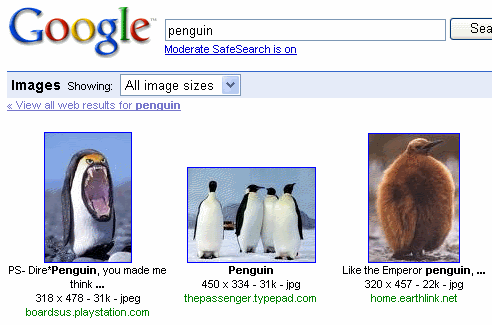
by Dave Mulkey, 12 Aug 2007
Before we spend too much time learning how to copy videos, pictures,
text and other things from the Internet, we need to be certain this is all legal.
Unfortunately, the current state of copyright laws and their relevance to the
Internet and computers is unclear. You could "read all about
it" at the following web-site if you wish: http://www.cfht.hawaii.edu/Reference/Library/whatsnew_bis.htm
- but that may be more information than you want.
The following guidelines should help you stay out of trouble.
Some works are in the public domain (not copyrighted) - this includes free software and open source software, but it does not include all the videos and graphics images you can find in Google. You should never assume that anything is public domain, unless you have clear and believable evidence. But if it actually is public domain stuff, you are free to make as many copies as you wish, for any purpose. Copyrights generally run out after 70 years, so old books from the 1800's are in the Public Domain. As a result, the web-site www.gutenberg.org has made thousands of old books available for free. You can download all of Shakesperare's plays for free, as well as many other "classics". Some other things are automatically in the Public Domain, like government publications.
Many people believe that the entire Internet and all its content are in the Public Domain, but this is NOT TRUE.
All pictures, videos, text, and other creative works are automatically copyrighted (according to the Berne Convention), and the copyright is automatically owned by the author. This is true whether you see a copyright notice or not. Fortunately, the concept of Fair-Use allows limited copies to be made for personal use and educational (and other non-profit) purposes. The number and size of fair-use copies is limited (in a rather unclear way). So don't assume that making copies in a school is necessarily okay. The following guidelines are helpful and represent "good practice" (but they are not legally binding.)
The only certain way to avoid copyright problems is to never copy anyone else's work. That means you only copy photographs that you made with your own camera, only copy videos that you created, and only copy text that you typed out of your own head.
Even if a teacher, another student or a friend asks you to copy something, you still need to follow your own judgement as to whether you should do it.
The World Wide Web (Internet) was invented in 1990. One of its primary goals was to provide hypertext links. The links make it easier and quicker to find a variety of things.
You can use hyperlinks to avoid potential copyright issues. Rather than copying a picture, you can save a link to the picture. This is much safer than saving an actual copy of the picture. You can always see the picture if you need it. If the owner decides to "protect" their work by removing it from the Internet, you don't need to destroy your copy - the link will automatically stop working. This keeps everything pretty simple, and takes care of most of the issues listed in the guidelines above.
Go to Google, click on Images, and then search for something that interests you. For example, you could search for "penguin".
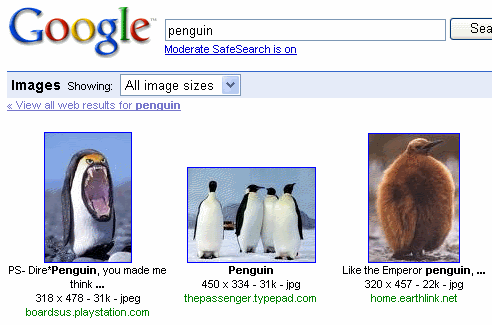
Now we want to get a link to the group picture. This is tricky, because the Google page is not actually displaying the original picture, but rather a thumbnail copy of the picture. You don't want to link to Google's thumbnail - it might disappear. You need to click on the Google thumbnail.

Now click on the link to "See full-size image". Once you see the original picture, you will find it's address in the address bar of the browser.
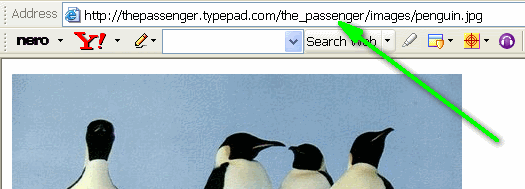
Now highlight the address and copy it by pressing Ctrl-C. Now you have copied the link, rather than copying the image.
You can paste the link into a document, like this:
http://thepassenger.typepad.com/the_passenger/images/penguin.jpg
Then a reader can click on the link to see the picture. But that's pretty unattractive. A better method is to insert an image link into the page, so that the page will automatically display the image when viewed. Since you need to acknowledge the source of the picture, you can paste the text-link directly under the picture. Like this:

http://thepassenger.typepad.com/the_passenger/images/penguin.jpg
If you right-click on the picture, you will see that it actually comes from the web-site - it is not embedded in this page.
In a normal word-processor, like Microsoft Word, you can insert a web-image, but that actually embeds a copy of the image in the document. If you want to have a linked image, you need to use a Web-Page editor like PageBreeze . PageBreeze is open-source. That means you may copy it and use it freely, without asking for permission. If you don't already have a copy, you should go to the web-site and download it and install it on your computer. (If you prefer, you can use Microsoft FrontPage).
Web-pages work a bit differently than word-processing documents. A web-page keeps images separate. The images might be in separate files on the hard-disk, or they can sit on a web-site somewhere in the Internet. Then whenever you edit or view the page, the computer must "go to" the web-site (or disk drive) and load the picture(s). This has advantages and disadvantages, but it is the standard way of doing things in the web. So if you are going to work with web images (and videos and links), you might as well do things the normal way.
Using PageBreeze is not much different than using a word-processor. You will notice that the formatting works a bit differently, and you can't just drag things around on the screen. But as long as you are satisfied with straightforward documents, PageBreeze is pretty simple to use.
You will see more details about editing web-pages in later lessons. Right now, just do the following simple assignment. You will probably run into some difficulties with formatting or lining things up. Don't worry about it - do the best you can quickly. We will study PageBreeze in greater detail later.
- Assignment -