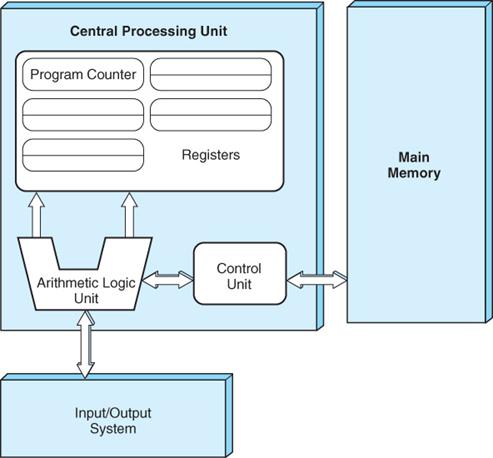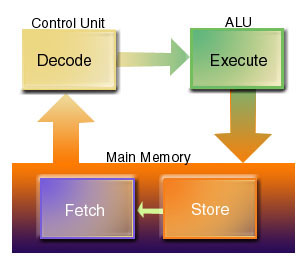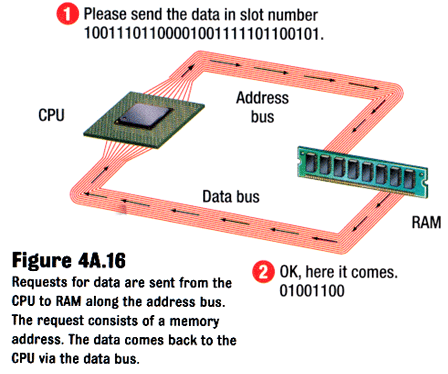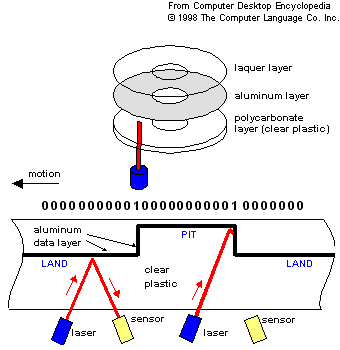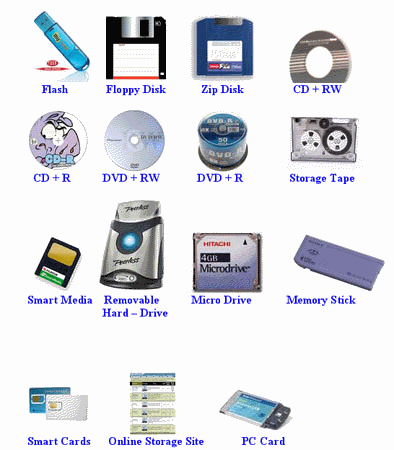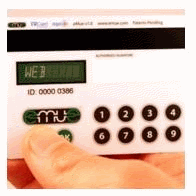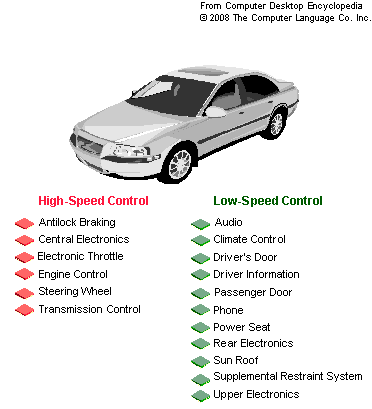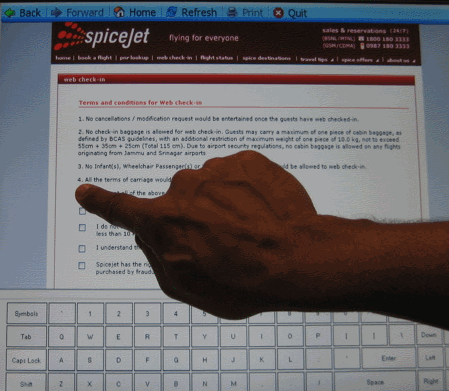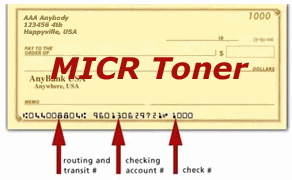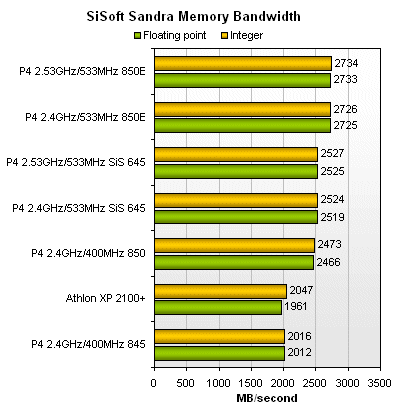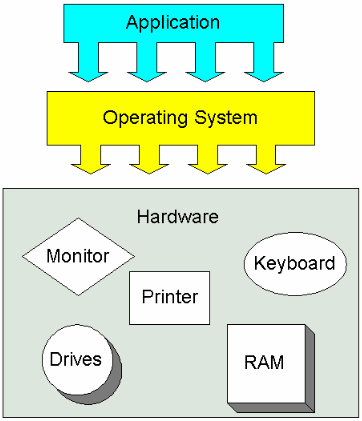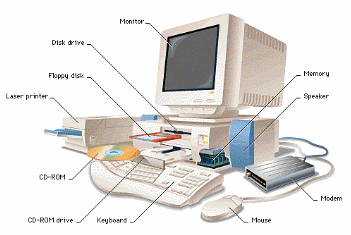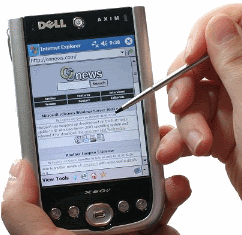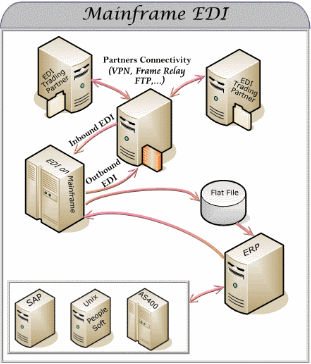Input / Output Devices
The keyboard and mouse are not the only input devices
used with computer. Even PCs allow a microphone to be
connected. Various other input devices are useful in specific
situations, including:
Scanners take a picture of a paper page. The result
could be an image file. That image can be translated into a
text document by an OCR program (Optical Character
Recognition) - the document is a digital copy and can be stored and edited
like as a word-processing document. OCR tries to recognize
printed characters in the page, translate those into ASCII codes,
and save all the text in a document. This is useful for
capturing data from old printed documents. Even good OCR
software only recognizes about 99% of the text correctly.
Touch screens respond to pressure, allowing users to use
their finger or a stylus to perform operations that are normally
done with a mouse. This is especially useful for drawing
smooth lines (curves). The screen functions simultaneously as an
input and an output device. Touch screens are
especially useful in public areas, like airports, where a keyboard or
mouse might get dirty or damaged. They are also popular in
pocket computers, where a keyboard is not available.
MICR (Magnetic Ink Character Recognition) is commonly
seen at the bottom of bank cheques, as digits written with big fat blobs
of ink. The ink contains magnetic particles that can be read by
a magnetic sensor. This technology is quite old, first
used in the 1960's. It has the advantage that it is readable by
both humans and computers.
Bar-Codes appear on many retail items, especially on grocery
items and books. The fat and thin black stripes use a system
similar to binary to represent numbers. The codes are read
with a laser scanner. This system is very efficient allowing
very quick input, so it is used to track cargo packages in planes, ships
and trucking systems.
Speakers are used to output sounds, including warnings and
alerts (beeps), as well as music or synthetic speech.
Robots are usually controlled by a computer, so they function as
an output device. The computer controls motors that move the
robots parts.
Other common digital input/output devices include: mouse,
keyboard, touch screen, optical character recognition (OCR), magnetic ink
recognition (MICR), scanners (page, mark sense and barcode), LCD panels,
speech recognition, sensors, digital cameras, graphics tablets, printers,
plotters, monitors, sound.
Most of these devices are attached to the computer via cables - we
refer to these as peripheral devices. |