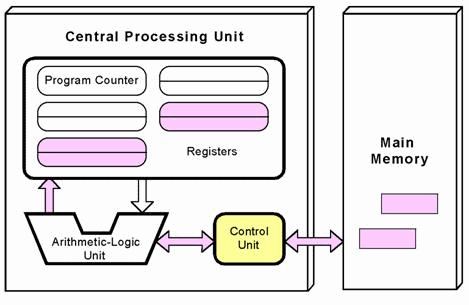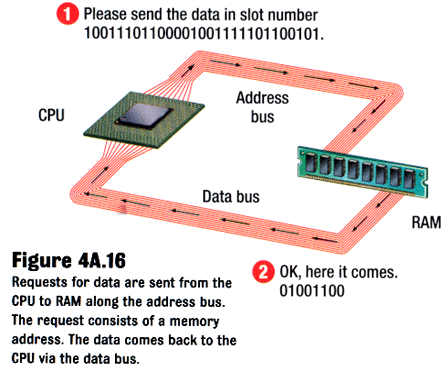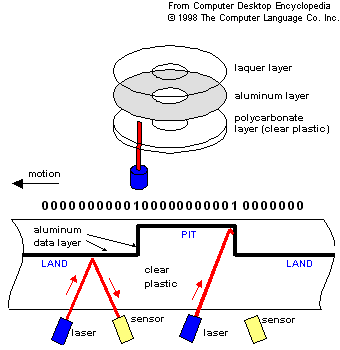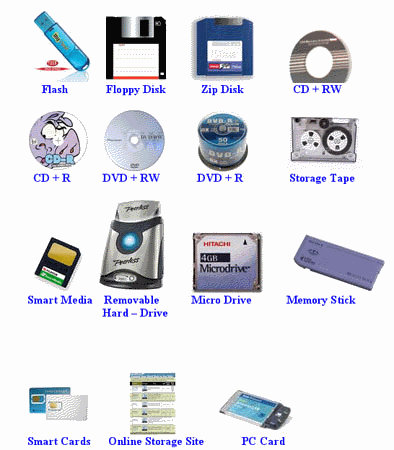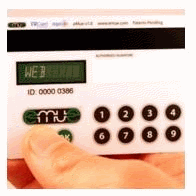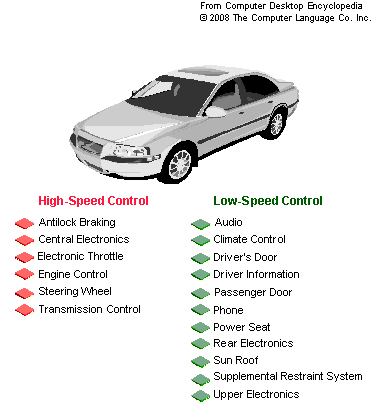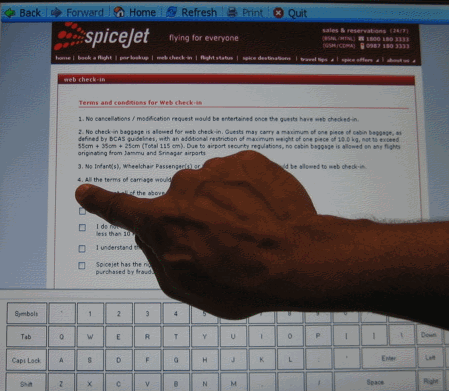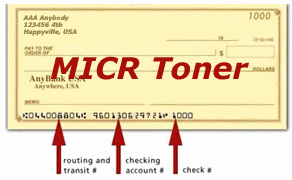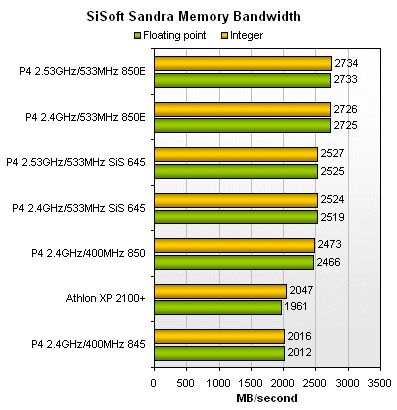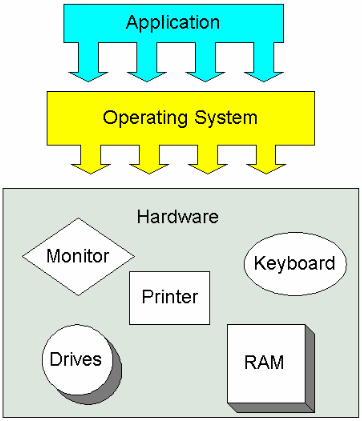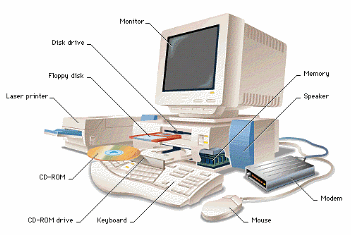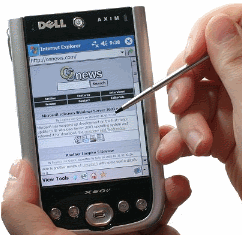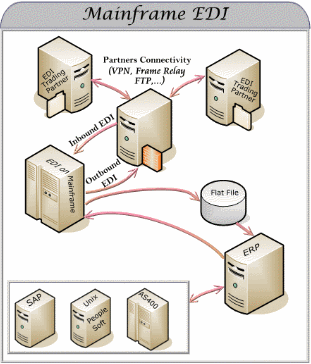Input / Output Devices
The keyboard and mouse are not the only input devices
used with computer. Even PCs allow a microphone to
be connected. Various other input devices are useful in specific
situations, including:
Scanners take a picture of a paper page. The
result could be an image file. That image can be translated
into a text document by an OCR program (Optical Character
Recognition) - the document is a digital copy and can be stored
and edited like as a word-processing document. OCR tries to recognize printed characters
in the page, translate those into ASCII codes, and save all
the text in a document. This is useful for capturing
data from old printed documents. Even good OCR software only
recognizes about 99% of the text correctly.
Touch screens respond to pressure, allowing users to use
their finger or a stylus to perform operations that are normally
done with a mouse. This is especially useful for drawing
smooth lines (curves). The screen functions simultaneously
as an input and an output device. Touch screens
are especially useful in public areas, like airports, where a keyboard
or mouse might get dirty or damaged. They are also popular
in pocket computers, where a keyboard is not available.
MICR (Magnetic Ink Character Recognition) is commonly
seen at the bottom of bank cheques, as digits written with big fat
blobs of ink. The ink contains magnetic particles that can
be read by a magnetic sensor. This technology is quite old,
first used in the 1960's. It has the advantage that it
is readable by both humans and computers.
Bar-Codes appear on many retail items, especially on grocery
items and books. The fat and thin black stripes use a
system similar to binary to represent numbers. The
codes are read with a laser scanner. This system is
very efficient allowing very quick input, so it is used to track
cargo packages in planes, ships and trucking systems.
Speakers are used to output sounds, including warnings
and alerts (beeps), as well as music or synthetic speech.
Robots are usually controlled by a computer, so they function
as an output device. The computer controls motors that
move the robots parts.
Other common digital input/output devices include: mouse, keyboard, touch screen,
optical character recognition (OCR), magnetic ink recognition (MICR), scanners
(page, mark sense and barcode), LCD panels, speech recognition, sensors, digital
cameras, graphics tablets, printers, plotters, monitors, sound.
Most of these devices are attached to the computer via cables
- we refer to these as peripheral devices.
|