
Hacking has two quite different meanings:
Google Hacks refer to the "good" type of hacking - clever solutions to problems. The book Google Hacks is probably more technical than most people need. We will focus on clever but non-technical tricks.
Type a calculation into Google and it will calculate the answer. Some examples:
1+2+3+4+5 ==> 15 1*2*3*4*5
==> 120
(
* means multiply)
1/2 + 3/4 ==> 2.25 3^2
+ 4^2 ==> 25
( / means divide)
(
^ means exponent)
sqrt( 81 ) ==> 9 sin(30
degrees) ==> 0.5
( sqrt
means square root ) (must
type "degrees" unless you want radians )
If you want more detailed instructions, read http://www.google.com/help/calculator.html
This is not the world's best calculator, but it does have two advantages:
Alternative - If you like doing calculations on the computer,
you might want to download
this free graphing calculator (that also draws
graphs): http://www.graphcalc.com/
Google knows how to change US Dollars to British Pounds.
It
can also change other currencies, even if you don't know the name or abbreviation.
3.5 USD in GBP
==>
3.5 U.S. dollars = 1.94056332 British pounds
currency of Brazil in Malaysian money
==>
1 Brazil real = 1.57066303 Malaysian ringgits
5 British pounds in South Korean
money
==>
5 British pounds = 9 292.59622 South
Korean won
You must be careful that you type exactly the right thing, other wise
Google will
do a normal search. For example:
5 Pounds in US ==> produces
a normal Google search.
You need
to type USD or US dollars
Google can also convert measurements, like miles to km, or feet to
meters.
The key word for making a conversion is "in".
5 inches in cm ==> 5 inches = 12.7 centimeters
28 C in F ==> 28 degrees Celsius = 82.4 degrees Fahrenheit
half a cup in ml ==> half (1 US cup) = 118.294119 ml
Three advantages for this converter:
Google is available in many languages. On the front page, click
on Language_tools .
Then click on the flag of the country you want to use. Simpler is to type
:
http://www.google.de
or http://www.google.fr
Once you are using Google in your language (German, French, etc), you can translate a web-page into that language. For example, if you search for [History of Tennis], you get this entry:

If you click on [Diese Seite übersetzen], you will get a German translation of the page:
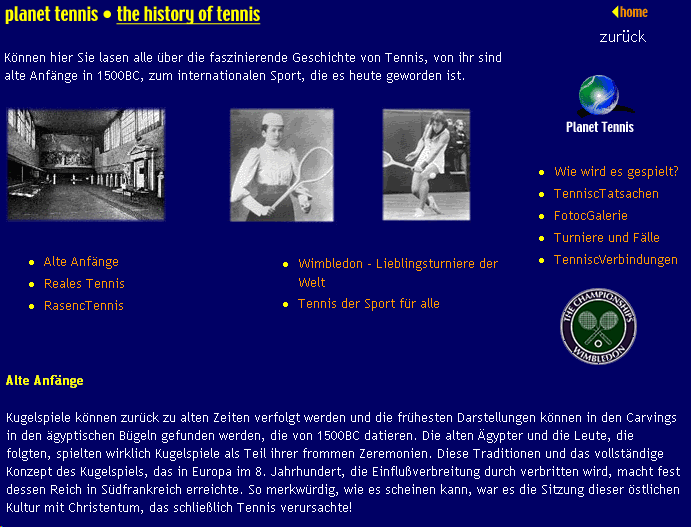
This also works the other way around. If you are using the English
version http://www.google.com ,
then
you can search for a German web-site and have it translated into English.
You can also do translations by clicking on Language_tools , and then using the tools on that page.
Type (or copy) text into the [Translate Text] box, then choose 2 languages
(e.g. English to German).
For example :
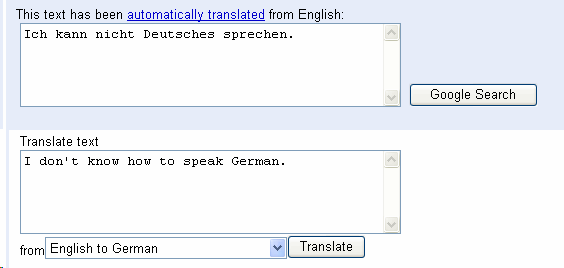
This translation is not very good, but might be enough for an emergency.
You can also type a specific web-address into the [Translate a web page] box. This works the same as [Translate] in a web-search, but you get to specify the web-address and languages directly. For example, translating http://www.geocities.com/fiscomptech produced:
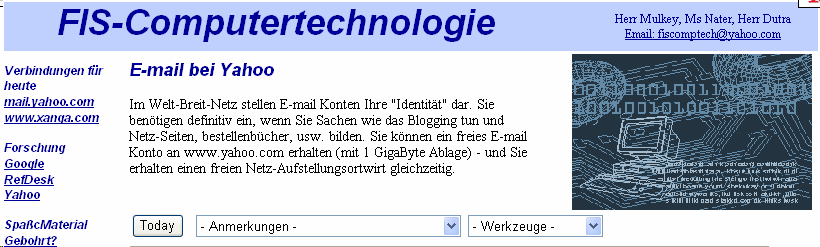
Again, not a "correct" translation, but perhaps better than nothing.
Alternatives : There are lots of dictionaries and translation
tools on the web. Try these:
http://dict.leo.org
(difficult to use, but excellent results)
http://www.langtolang.com
(easy to use, simple results)
Too General : If you search for [World War II] in Google, you get lots of results - 40 million! You probably cannot read all these, even if you wanted to.
More Specific : Add more words to get more specific, e.g. [World War II causes origins begin]. This gives fewer results, but also gives results about World War I :
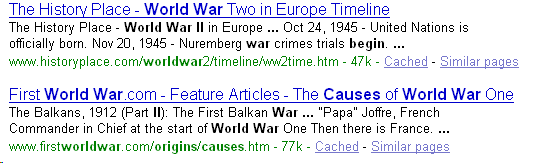
Looking closely, we see that (Part II) is in this entry, so the II is there!
Avoiding Confusion : Google just searches for all the words in your list. If it finds them all, it shows the web-page address. But World War II is actually a complete phrase, and all the words should appear together. Use quotation marks around "World War II", like this: [ "World War II" causes origins begin].
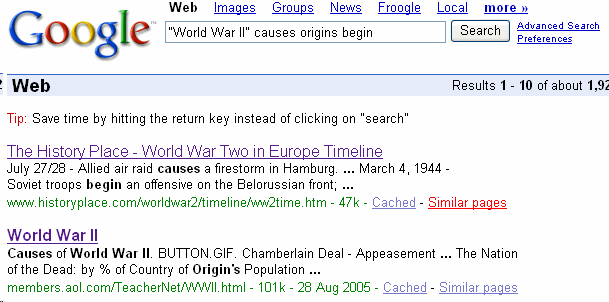
Similar Pages : If you find a really good page, you can click on Similar Pages to find other pages like that one.
What you DON'T want : Some searches confuse several different things with the same name or words. For example, if you search for [Washington], you will get pages about George Washington as well as Washington, DC and Washington state. If you are only interested in Washington state, you should tell Google you DON'T want George or DC, like this: [ Washington -George -DC ] . The - minus sign says you don't want those words.
More words = better results : The more words you type, the better your results will be. Type as many words as you can, but remember that ALL the words you type must be there (or be missing if you use - minus signs).
Cached : Cached pages are an extra copy that Google stores in their database. This is only useful if the real page is missing - that is, it is no longer available.