Some Ideas for Blitz Basic Holiday Games
You can download Santa.zip to see an example
of the ideas described here.
== Printing Text ==
Printing text is a bit more complicated than we expect.
The following prints the "Game Over" message ==>
Color 0,0,0
SetFont LoadFont("Arial",40,0,0,0)
Text 400,300,"Game Over",1,1
SetFont LoadFont("Arial",20,0,0,0)
Text 400,350,"(Press Enter)",1,1
The number 40 in LoadFont tells
the SIZE of the font.
The 0 numbers tell whether it should be
bold, italic, or
underlined - change
the 0 to a 1 to get that effect.
|
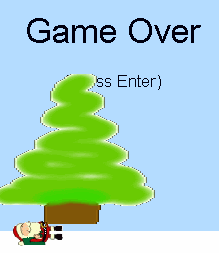
|
The TEXT command is simple - the first two
numbers tell the position, followed by the message. The following 1,1
numbers tell it to center the text (usually a good idea).
Don't forget to choose a sensible color. At
the beginning, the default color is black and the screen is black, so if you
print a message at the beginning, you won't see it.
== Transparent Images ==
If you have a rounded image, you may see an ugly square surrounding background.
To get rid of this, use Paint Shop Pro to fill the surrounding area with
black (color 0,0,0) and save the pictures as a Windows Bitmap (.bmp).
If your image has some black parts in it, you need to fill these with
a slightly different color, e.g. color 4,4,4. This still looks black
to the viewer, but BlitzBasic will not make that part transparent. For
example:
If Santa looks like this  , then it will look like this in BlitzBasic :
, then it will look like this in BlitzBasic : 
- Use Paint Shop Pro to fill his boots and belt with a slightly different
black, like color 4,4,4, to prevent them from being transparent
- Fill the light green areas with perfect black - color 0,0,0 - to make
the surroundings transparent
- Then it looks like this:
 Now in BlitzBasic, it will look
like this :
Now in BlitzBasic, it will look
like this : 
Remember to save as a Windows Bitmap (.bmp).
== Changing Directions ==
You might want your "player" to changing directions - e.g. face
to the right when he is moving right, but face left when he is moving left.
You can do this by loading a different image. For example, instead
of just changing x = x - 3, you also change the image: santa
= santaLeft.
Then you
need to do 2 extra LoadImage commands at the beginning of the program -
one for santaLeft  and
one for santaRight
and
one for santaRight 
|
Moving only
|
Moving and Changing the Image
|
... at the beginning ....
santa = LoadImage("santa.bmp")
.... inside the game loop ...
If KeyDown(30) Then x = x-3
If x < 0 Then x = 0
If KeyDown(32) Then x = x + 3
If x > 750 Then x = 750
....... later .....
DrawImage santa, x , y
|
... at the beginning ....
santa = LoadImage("santaleft.bmp")
santaLeft = LoadImage("santaleft.bmp")
santaRight = LoadImage("santaright.bmp")
x = 300
y = 500
.... inside the game loop ....
If KeyDown(30) Then
x = x-3
santa = santaLeft
EndIf
If x < 0 Then x = 0
If KeyDown(32) Then
x = x + 3
santa = santaRight
EndIf
If x > 750 Then x = 750
.... later ....
DrawImage santa, x , y
|
Of course, you will need to use Paint Shop Pro to make two different santa
pictures before using them in the program. You might also want an upSanta
and a downSanta if he moves in those directions.
== Music ==
You can play music in the background. It only takes one command at
the beginning of the program:
PlayMusic( "jbrock.mp3" )
Blitz Basic seems to play most normal music file formats: .wav,
.mid, .mp3
You won't be able to download mp3 files at school (they
are blocked),
but .wav and .mid files are okay. Try the following sites
(if you can't find something better):
http://www.wavplanet.com/
http://www.indianchild.com/Songs/funny_songs.htm
You can also play sound-effects when something happens. Put
the PlayMusic command
after an if ImagesOverlap... command.
You can get some sound effects from:
http://www.slinkycity.com/audio/
You won't want to use BOTH sound effects AND background music,
because
they will play at the same time.
== Restart ==
You can restart your program (after winning) by doing the following:
- Write .Start at the
beginning of the program (that's a period in front)
- Write GoTo Start when you want
to restart the program.
== Levels ==
To make levels, you just write one program following another.
(But don't
copy everything - see details below)
Then start
each new level with a label:
.Level1 at
the beginning
.Level2 before
the second level
.Level3 before
the third level
Now to start the second level, use the command:
GoTo
Level2
It might be a good idea to write each level as a separate program, fix all
the errors,
and then copy the various levels together into one program. It
is very difficult to find
and fix errors in a really big program.
** Don't Copy the Following **
Don't copy functions.
Don't copy the global command.
Don't
copy the type command(s).
If you run the program and it says "Duplicate identifier",
then you have copied something that you shouldn't. You will need to delete
the copy. Get help from the teacher if you can't get this to work.
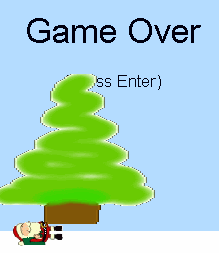


 and
one for santaRight
and
one for santaRight 