Aspect Ratio
To make a nice poster, your starting picture should be the right shape. The aspect ratio is the ratio of the width to the height of the picture. The official size of A1 paper is 84.1 cm by 59.4 cm. This is an aspect ratio of 1.41 .
A4 paper has the same aspect ratio - it measures 29.7 cm by 21 cm. If a computer image is 800 pixels by 570 pixels, it will just fit onto an A4 sheet, with a very small margin of 0.25 inches on each side. The printer will not print all the way to the edge of the paper, so you need to have a small margin on each side.
Cutting
You need to cut the original 800 x 570 image into 8 rectangles, as shown above. In Paint Shop Pro, use the rectangular selection tool to mark a 200 x 285 rectangle. Then press Ctrl-C to copy that rectangle, and Ctrl-V to paste a new image containing the rectangle. Do this very carefully 8 times. Carefully keep track of the positions of the corners, and pay attention to coordinates in the lower left corner of the screen.
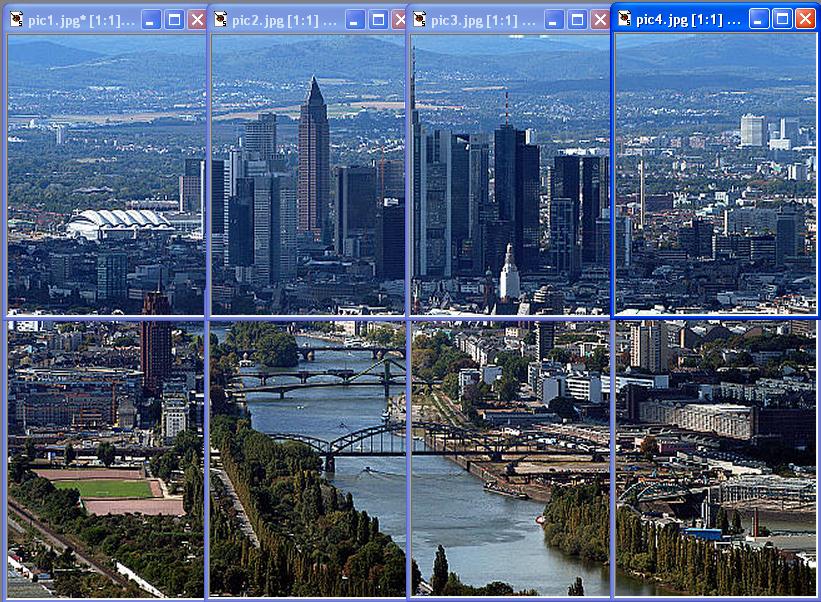
Resizing
Now you must resize each small image. In the Image menu, choose resize. Then change the width to 570, and the height to 800. This might be off be a couple pixels - don't worry about that. Then save the image before you lose it.
Printing
Now print each of the 8 images. Make sure the Page Setup is set to Portrait mode (upright), and the margins are set to 0.25 in. Then print the page at look it over carefully before printing the other 7. Then trim off the white margins and either tape the pieces together, or use thumb tacks to hang the pieces together on the wall or bulletin board.