

Knoppix 5.0 contains lots of software, including:
Games – lots of fun games (but not very fancy)
Open Office – a complete office suite, similar to MS Office, but a free Open Source product
Firefox – an open source web browser
K – all the “standard” Linux applications start with K – Kwrite, Konqueror, Kmail, etc
Java SDK – Java compiler version 1.4.2
Tools – all the standard Linux tools – Konsole, Configuration tools, task manager, file manager, task manager, etc.
Knoppix's
user interface is very similar to Windows, with some differences.
Here is a list of similarities and differences:
|
Similar |
Different |
|
Mouse – drag and drop, right click, etc Menues – File, edit, view, help, etc. File Management – folders, files, extensions Windows – apps run in windows, close with [x] or Alt-F4 DOS (command.com) – not used very much any more |
Click ONCE to start and application Linux is cAsE SensITIve There are NO disk-drive letters Some different hot-keys, for example the Windows key doesn't do anything Konsole – used a lot in Linux |
Disk Drives
Accessing disk drives is particularly difficult for Windows users – there are no Drive Letters (C:, D:). Instead, the File System starts at the root, and this is the starting point for all folders. The disk drives are Mounted by mapping them to a folder in the /mnt folder, or in the /media folder. The C: folder is normally called hda1. USB sticks will be labelled sda1 or something like that.
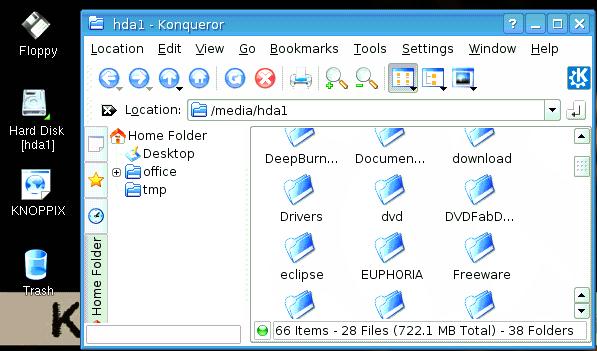
Surf the Web ?
Use FireFox. It is a lot more “standard” than the Konqueror browsers that is standard in Linux.
Word Processing
Use Open Office – it's pretty similar to MS Word and handles a lot more file-types than Kwrite.
Downloading Software
Forget it. You'll need to get Linux software, and you will find installing it quite difficult – this is one of the weakest parts of Linux. Knoppix is a “complete” system on a CD – just use what's already there.
Printing
Printing is rather difficult to set up in a network. With a local printer at home, you'll need to use CUPS. But you'll need to set it up again every time you start the computer, because you are using a CD based system. You CAN save your settings, but that's tricky.
Games
That's easy – just open the [K] menu (bottom left), look in the games folder, and have fun.
Knoppix 5.0 includes the Java SDK, so you can edit, compile, and run Java programs. Since Java is a cross-platform programming language, it should be possible to run the same programs you already compiled under Windows. This might not always work due to the following problems:
if you used NetBeans, it may have kept various modules in various folders and Linux cannot find these
the GUI settings are slightly different, so the fonts in Linux might not fit properly in the text boxes
you might have compiled under Java 1.5, and Linux only has version 1.4
But you will probably find that if you compile your Java source files under Linux, you can get them working correctly with very few changes.
Editing Java
You can use Kwrite to edit your Java source files (under Editors in Start menu) . It does syntax highlighting for Java and saves them properly as text files.
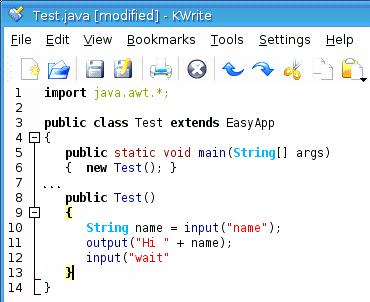
You probably want to open the View menu and turn on the line-numbers (for debugging).
Compling
You will need to open a Konsole window. But you need to be in the correct folder when you do this. So proceed as follows:
Click on the drive icon on the desktop (hda1 or sda1)
Navigate to the folder containing the Java program
In the Tools menu, choose [Open Terminal]
Then you will see something like this:
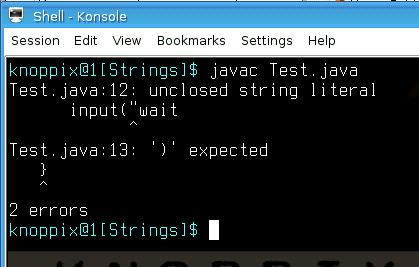
To compile your program, type: javac Test.java
Don't forget to type the .java at the end. If there are errors, they will be printed. But you are not using a nice IDE, so you can't just click on the message to jump to the error. You'll need to read the line number and find it in the editor. After fixing the error, you can switch back to the Konsole window and compile again.
Running Your Program
To run a Java program, type: java Test (Notice there is no .java this time (and no .class).)
If it isn't working, you probably are not in the correct folder. That is a bit hard to see in the Konsole, but try opening the Konsole again.