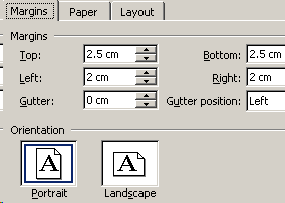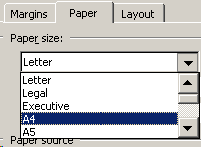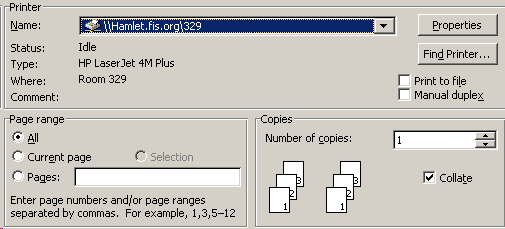|
0. Bring a notebook and
a pen
1. Sit at the same
computer as last time, if possible
2. Log-in - if
computer is already logged-in, log out first
3. Insert USB stick
(or diskette) if you need it
4. Create a folder
for your work before you start - put the folder on
drive D:
5. If you have work on the USB
stick, copy it into your folder on D:
6. Start an
application - click the [Start] button and
select a program
7. Open
your work (file) or create a new file
-
Type your NAME at the top of essays - it's the first thing to do
8. The
first time you save new work, use File-Save As
-
choose a Drive / Folder for saving
the work - NEVER in My Docs
-
TYPE a GOOD file-name - never let the computer
choose the file-name
-
write the Drive/Folder/Filename in your notebook (so you don't forget)
After the first time,
SAVE OFTEN - every 10 minutes by pressing
Ctrl-S
9. Printing (more
info below)
-
always save first before you start
printing
-
then use File/Print PREVIEW to see the document
first
If
it doesn't look right, use [File/Page Setup] to fix it, then look again
-
use [File/Print] (DON'T press the
 button) button)
-
check the printer location to make sure it will
print to the correct room
-
NOW you can click [OK] to do your printing
10. QUITTING
-
start early, at least 2 minutes before the end of the period
-
EJECT your USB stick (use the green arrow)
-
shut down any running applications (close
MS-Word, IE, etc.)
-
log off (or shut down) - it might take a
minute to shut-down, be patient

Printing
0. Always save first,
before printing
1. Use File/Print
PREVIEW to check that it looks right
If it
doesn't look right, try changing the following:
[File/Page
Setup]
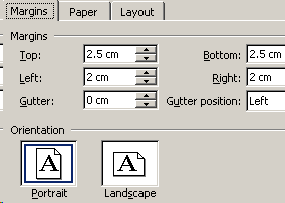 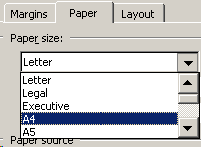
Landscape is
for printing sideways
Margins are
the spaces around the sides
A4 is the
paper used in Germany (and Europe)
Letter is
American paper - wider and shorter than A4
2. Use [File/Print]
to start printing - never use the  button button
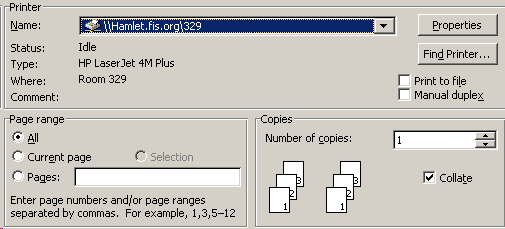
Check the Name
of the printer - make sure you print to the correct room.
Use Current Page
to print the single page you have on the screen.
DON'T print more than 1 copy -
use a photocopier instead.
Go pick up your
printout - don't just leave it laying on the printer.
3.
If you need to use a different printer (e.g. 322-color),
use
[Start/Settings/Printers] to install it.
|